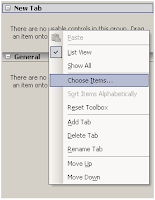Saturday, August 1, 2009
Operation is not valid due to the current state of the object
There is another cause to this error: using the "update" method in the "RunWithElevatePrivilege" scope, like this:
SPSecurity.RunWithElevatedPrivileges(delegate{
using (SPSite site = new SPSite("http://mySiteUrl"))
{
using (SPWeb web = site.OpenWeb())
{
SPListItem listItem = web.GetListItem("http://myItemUrl");
//do item modifications....
listItem.Update();
}
}
});
To resolve this issue, call the "update" method out of the "RunWithElevatedPrivileges" scope, like this;
SPSite site = null;
SPWeb web = null;
try
{
SPSecurity.RunWithElevatedPrivileges(delegate{
site = new SPSite("http://mySiteUrl");
web = site.OpenWeb();
});
SPListItem listItem = web.GetListItem("http://myItemUrl");
//do item modifications....
listItem.Update();
}
finally
{
if (site != null)
site.Dispose();
if (web != null)
web.Dispose();
}
Wednesday, July 22, 2009
Active Directory: How to get all related groups by user
Sunday, July 12, 2009
How to add Sharepoint Workflow Activities to Toolbox
Monday, July 6, 2009
SPWeb.RoleDefinitions.GetByType(SPRoleType.None)
The problem occured when i tried to copy Restricted Read role agginment.
Wednesday, May 6, 2009
How to create your own local path
Tuesday, May 5, 2009
MOSS & AJAX (Framework 3.5)
- Before u run it backup your web.config and your DB and do not delete the element by your self only with the remove file.
- Don't copy the remove and the add together to the Config directory only the one you want to run.
- Very important don't change the guid before you are doing remove!!!
Wednesday, March 11, 2009
MOSS Search PDF 64-bit using IFilter 9
Install the PDF Ifilter 9 for 64-bit
- Download and extract the contents of "PDFiFilter64installer.zip" to your local drive.
- Double click "PDFFilter64installer.msi" to launch the installer.
- Follow the instructions in the installer wizard to complete the installation.
- After installing the PDF iFilter, it is recommended that you set your system PATH environment variable to the "bin" folder of the "Ifilter" installation. For example, from the "Control Panel\System\Advanced\Environment Variables" tab, append to PATH "C:\Program Files\Adobe\Adobe PDF iFilter 9 for 64-bit platforms\bin\" and then restart the computer.
- Follow the Sharepoint IFilter Configuration Guide
Add the PDF extension to Search File Types
- SharePoint Server Search Administration page by adding ‘pdf’ to list of File Types in Search Administration->File Types
Add the PDF File Icon to MOSS
Restart all SharePoint services as well as IIS.
- Run these command-lines:
“net stop osearch”. Wait for success message.
“net start osearch”. Wait for success message. - Restart IIS using iisreset command line and wait for success message.
Re-Crawl
Make sure that you Full Crawl !!!
*** Troubleshooting ***
Important step that will solve this error message "The filtering process could not process this item. This might be because you do not have the latest file filter for this type of item. Install the corresponding filter and retry your crawl."
Make sure to change the \\HKEY_LOCAL_MACHINE\SOFTWARE\Microsoft\Office Server\12.0\Search\Setup\ContentIndexCommon\Filters\Extension\.pdf to the GUID {E8978DA6-047F-4E3D-9C78-CDBE46041603}. The original value was {4C904448-74A9-11D0-AF6E-00C04FD8DC02}. (thanks to Russell Wright for that one)
URLs:
http://download.adobe.com/pub/adobe/acrobat/win/9.x/PDFiFilter64installer.zip
http://www.adobe.com/support/downloads/detail.jsp?ftpID=4025
http://support.microsoft.com/default.aspx/kb/832809
http://www.adobe.com/special/acrobat/configuring_pdf_ifilter_for_ms_sharepoint_2007.pdf
http://www.adobe.com/images/pdficon_small.gif
http://sharepointsolutions.blogspot.com/2009/01/installing-adobes-64-bit-pdf-ifilter-9.html
How to easy add Dll to the gac
1. Foreach .NET version paste the apropriate script in a new file
2. Save it with ".reg" extension
3. Double click on each file to add the entry in the registery.
.Net 1.1
Windows Registry Editor Version 5.00
[HKEY_CLASSES_ROOT\dllfile\shell\gacutil\command]@="c:\\windows\\Microsoft.NET\\Framework\\v1.1.4322\\gacutil.exe /i \"%1\""
.Net 2.0
Windows Registry Editor Version 5.00
[HKEY_CLASSES_ROOT\dllfile\shell\gacutil\command]@="C:\\Program Files\\Microsoft Visual Studio 8\\SDK\\V2.0\\Bin\\gacutil.exe /i \"%1\""
Thanks to Elad R...
Tuesday, March 10, 2009
New Release Content Type List Binder
Saturday, March 7, 2009
SPQuery syntax
- SPQuery.Query:
- SPQuery.RowLimit: An int that indicate the row limit.
- SPQuery.Folder: Get a SPFolder object.
This is the best way to get items that are in folder.
- SPQuery.ViewField: The same is a "SELECT" sentence.
- AND:
- OR:
- AND & OR:
If your farm is well indexed, retiewing datas using SPquey in the best method to improve performance. See also our post about working with large list in Sharepoint
Thursday, March 5, 2009
Template List ID
Announcements list : 104
Blog Categories list : 303
Blog Comments list : 302
Blog Posts list : 301
Contacts list : 105
Custom grid for a list : 120
Custom Workflow Process : 118
Data Connection library : 130
Data sources : 110
Discussion board : 108
Document library : 101
Events list : 106
Gantt Tasks list : 150
Generic list : 100
Issue tracking : 1100
Links list : 103
List template gallery : 114
Master pages gallery : 116
Meeting Agenda list : 201
Meeting Attendees list : 202
Meeting Decisions list : 204
Meeting Objectives list : 207
Meeting Series list : 200
Meeting text box : 210
Meeting Things To Bring list : 211
Meeting Workspace Pages list : 212
No-Code Workflows : 117
Personal document library : 2002
Picture library : 109
Portal Sites list : 300
Private document library : 2003
Site template gallery : 111
Survey : 102
Tasks list : 107
User Information list : 112
Web Part gallery : 113
Wiki Page library : 119
Workflow History : 140
XML Form library : 115
Reference : http://simeonlobo.wordpress.com/2008/02/27/sharepoint-list-template-ids/
Content Type ID
Content Types ID
Item
0×01
Create a new list item
Reusable HTML
0×01002CF74A4DAE39480396EEA7A4BA2BE5FB
Reusable HTML
Reusable Text
0×01004D5A79BAFA4A4576B79C56FF3D0D662D
Page Output Cache
0×010087D89D279834C94E98E5E1B4A913C67E
Page Output Cache is a system content type template created by the Publishing Resources feature to define cache profiles.
Document
0×0101
Create a new document.
System Page Layout
0×01010007FF3E057FA8AB4AA42FCB67B453FFC1
System Page Layout is a system content type template created by the Publishing Resources feature, and it cannot be modified. To add columns to page layouts in the page layouts gallery and master page gallery, update the Page Layout content type template.
Page Layout
0×01010007FF3E057FA8AB4AA42FCB67B453FFC100E214EEE741181F4E9F7ACC43278EE811
Page Layout is a system content type template created by the Publishing Resources feature. All page layouts will have the column templates from Page Layout added.
System Master Page
0×0101000F1C8B9E0EB4BE489F09807B2C53288F
System Master Page is a system content type template created by the Publishing Resources feature, and it cannot be modified. To add columns to master pages in the page layouts gallery and master page gallery, update the Master Page content type template.
Publishing Master Page
0×0101000F1C8B9E0EB4BE489F09807B2C53288F0054AD6EF48B9F7B45A142F8173F171BD1
Master Page is a system content type template created by the Publishing Resources feature. All master pages will have the column templates from Master Page added.
Office Data Connection File
0×010100629D00608F814DD6AC8A86903AEE72AA
Universal Data Connection File
0×010100B4CBD48E029A4AD8B62CB0E41868F2B0
Provide a standard place for applications, such as Microsoft Office InfoPath, to store data connection information.
System Page
0×010100C568DB52D9D0A14D9B2FDCC96666E9F2
System Page is a system content type template created by the Publishing Resources feature, and it cannot be modified. To add columns to the Pages library, update the Page content type template.
Page
0×010100C568DB52D9D0A14D9B2FDCC96666E9F2007948130EC3DB064584E219954237AF39
Page is a system content type template created by the Publishing Resources feature. The column templates from Page will be added to all Pages libraries created by the Publishing feature.
Article Page
0×010100C568DB52D9D0A14D9B2FDCC96666E9F2007948130EC3DB064584E219954237AF3900242457EFB8B24247815D688C526CD44DArticle Page is a system content type template created by the Publishing Resources feature. It is the associated content type template for the default page layouts used to create article pages in sites that have the Publishing feature enabled.
Welcome Page
0×010100C568DB52D9D0A14D9B2FDCC96666E9F2007948130EC3DB064584E219954237AF390064DEA0F50FC8C147B0B6EA0636C4A7D4
Welcome Page is a system content type template created by the Publishing Resources feature. It is the associated content type template for the default page layout used to create welcome pages in sites that have the Publishing feature enabled.
Redirect Page
0×010100C568DB52D9D0A14D9B2FDCC96666E9F2007948130EC3DB064584E219954237AF3900FD0E870BA06948879DBD5F9813CD8799Redirect Page is a system content type template created by the Publishing Resources feature. It is the associated content type template for the redirect page layout
Form
0×010101
Fill out this form.
Picture
0×010102
Upload an image or a photograph.
Unknown Document Type0×010104Allows users to upload documents of any content type to a library. Unknown documents will be treated as their original content type in client applications.
Master Page
0×010105
Create a new master page.
User Workflow Document
0×010107
Items for use in user defined workflows.
Wiki Page
0×010108
Create a new wiki page.
Basic Page
0×010109
Create a new basic page.
Web Part Page
0×01010901
Create a new Web Part page.
Link to a Document
0×01010A
Create a link to a document in a different location.
Dublin Core Columns
0×01010B
The Dublin Core metadata element set.
Event
0×0102
Create a new meeting, deadline or other event.
Issue
0×0103
Track an issue or problem.
Announcement
0×0104
Create a new news item, status or other short piece of information.
Link
0×0105
Create a new link to a Web page or other resource.
Contact
0×0106
Store information about a business or personal contact.
Message
0×0107
Create a new message.
Task
0×0108
Track a work item that you or your team needs to complete.
Workflow Task
0×010801
A work item created by a workflow that you or your team needs to complete.
Office SharePoint Server Workflow Task
0×01080100C9C9515DE4E24001905074F980F93160
A work item created by a workflow that you or your team needs to complete.
Administrative Task
0×010802
An administrative work item that an administrator needs to complete.
Workflow History
0×0109
The history of a workflow.
Person
0×010A
SharePointGroup
0×010B
DomainGroup
0×010C
Post
0×0110
Create a new blog post.
Comment
0×0111
Create a new blog comment.
Far East Contact
0×0116
Store information about a business or personal contact.
Folder
0×0120
Create a new folder.
RootOfList
0×012001
Discussion
0×012002
Create a new discussion topic.
Reference: http://claytonj.wordpress.com/category/office-12/moss-2007/
WebService "Service Unavailable" error message
Yesterday, we so this error message and found the solution here which says that the reason for this kind of error message may be because one of the following occurs:
- The application pool is not running.
- The application pool account uses an incorrect password.
- The application pool account is not a member of both the IIS_WPG group and the STS_WPG group on the server.
In our case it was the third one, after adding the application pool user to the IIS_WPG group the WebService run like a magic.....
Liron
Wednesday, March 4, 2009
Off Topic: MOSS S.W.A.T Merchandise :-)
Sunday, March 1, 2009
Update Moss Web.Config V2
I readed an excellent post of Gaetan Bouveret that give interesting details:
Specifically, he explains that we can add an "id" attribut to each node to prevent adding sames nodes twice
Samples :
To add a node like add appsetting:
<add path="configuration" id="{72DB2C92-8BC1-4767-A12C-94B67D46D0CF}">
<appSettings />
</add>
To update a node :
<update path="configuration/system.web"><siteMap defaultProvider="CurrentNavSiteMapProvider" enabled="true"/>
</update>
To delete node :
<remove path="configuration/SharePoint/RuntimeFilter"
id="{0582988F-9C26-4990-8672-0099F4567B03}" />
Note: The "id" attribut is very important to prevent adding same nodes twice.
Saturday, February 28, 2009
How To Copy Permissions Between Site Collections
Friday, February 27, 2009
Server and Site Architecture: Object Model
Wednesday, February 25, 2009
Update Moss Web.Config
We can use SPWebConfigModification object like this:
This code update CustomErrors value
// Get an instance of my local web application
SPWebApplication webApp = new SPSite("http://localhost").WebApplication;
// Create my new modification to set the mode attibute to "Off".
// Example:
SPWebConfigModification modification = new SPWebConfigModification("mode", "system.web/customErrors");
modification.Owner = "SimpleSampleUniqueOwnerValue";
modification.Sequence = 0; modification.Type = SPWebConfigModification.SPWebConfigModificationType.EnsureAttribute;
modification.Value = "Off";
// Add my new web.config modification.
webApp.WebConfigModifications.Add(modification);
// Save web.config changes.
webApp.Farm.Services.GetValue
// Serialize the web application state and propagate changes across the farm.
webApp.Update();
This code Add safe control entry to the web.config :
SPWebService myService = SPWebService.ContentService;
SPWebConfigModification myModification = new SPWebConfigModification();
myModification.Path = "configuration/SharePoint/SafeControls";
myModification.Name = "SafeControl[@Assembly='MyCustomAssembly'][@Namespace='MyCustomNamespace'][@TypeName='*'][@Safe='True']";
myModification.Sequence = 0;
myModification.Owner = WebConfigModificationFeatureReceiver.OwnerId;
myModification.Type = SPWebConfigModification.SPWebConfigModificationType.EnsureChildNode;
myModification.Value = "
myService.WebConfigModifications.Add(myModification);myService.Update(); myService.ApplyWebConfigModifications();
References :
http://www.crsw.com/mark/Lists/Posts/Post.aspx?ID=32
http://blogs.devhorizon.com/reza/?p=459
http://msdn.microsoft.com/en-us/library/microsoft.sharepoint.administration.spwebconfigmodification.aspx
2. Deploying custom XML File in the Sharepoint CONFIG folder ( C:\Program Files\Common Files\Microsoft Shared\web server extensions\12\CONFIG
Steps to perform it:
1. Write an xml file called webconfig.[myname].xml
2. Add yours web.config sections into "actions" node:
<?xml version=”1.0″ encoding=”utf-8″ ?>
<actions>
<add path=”configuration/appSettings”>
<add key=”MyFilePath” value=”C:\temp\path\” />
</add>
<add path=”configuration”>
<connectionStrings />
</add>
<add path=”configuration/connectionStrings”>
<remove name=”MySqlServerConnection” />
<add name=”MySqlServerConnection” connectionString=”server=[server];database=
db];Integrated Security=SSIP;” providerName=”System.Data.SqlClient” />
</add>
</actions>
3. Copy your xml file into C:\Program Files\Common Files\Microsoft Shared\web server extensions\12\CONFIG folder
When you'll create a new web application or extend web application the web.config will be updated with yours sections by merging them into the web.config.
If you want to immediately apply the changes you have to run : stsadm –o copyappbincontent
Reference: http://claytonj.wordpress.com/2008/03/19/custom-webconfig-settings-in-sharepoint/
3. See also : http://blog.thekid.me.uk/archive/2007/03/24/web-config-modification-manager-for-sharepoint.aspx
Sunday, February 22, 2009
Document library internal fields
Not enough details in error message
In most cases it will be very helpful if we know more details, specially when getting "An unexpected error has occurred" then doesn't help us at all.
So to get more details open the web.config, find the root configuration\SharePoint\SafeMode and change the attribute CallStack from false to true. Then find configuration\system.web\customErrors and change the attribute mode from on to off.
Saturday, February 21, 2009
Operation is not valid due to the current state of the object
To resolve this error you can check :
1. Application Pool Identity
When you use sharepoint object model from WEB SERVICE , you have to check that the identity of it application pool has the required rights to call the MOSS methods. In particular, the right to open site(SPite site = new SPsite).
2. Disposing of yours Sharepoint Objects
Check that you have correctly disposed yours Sharepoint Objects.
(see Best Practices: Using Disposable Windows SharePoint Services Objects )
Specifically, if you writed code like this:
using (SPSite site = new SPSite(SPContext.Current.Site))
{
using (SPWeb web = site.OpenWeb(site.OpenWeb()))
{
string ItemID = web.Lists["myListName"].Items[0]["myItemID"].ToString();
}
}
It's preferable to modify this code by:
try
{
SPWeb webContext = null;
SPSecurity.RunWithElevatedPrivileges(delegate()
{
using (SPSite site = new SPSite(webContext.Site.ID))
{
using (SPWeb web = site.OpenWeb(webContext.ID))
{
string ItemID = web.Lists["myListName"].Items[0]["myItemID"].ToString();
}
}
});
}
catch (Exception ex)
{
}
finally
{
if (webContext != null)
webContext.Dispose();
}
Wednesday, February 18, 2009
How to add an PDF icon to MOSS document libraries
1. Copy the .gif file that you want to use for the icon to the following folder on the server:
Drive:\Program Files\Common Files\Microsoft Shared\Web Server Extensions\60\Template\Images
2. Edit the Docicon.xml file (located on \Program Files\Common Files\Microsoft Shared\Web server extensions\60\Template\Xml or \Program Files\Common Files\Microsoft Shared\Web server extensions\12\Template\Xml ) and add the following line in the < ByExtension > section
< key="pdf" value="MyPicture.gif">
*replace "MyPicture.gif" by the name of your picture
3. IISRESET
Reference : http://support.microsoft.com/kb/837849
Monday, February 16, 2009
CreatePage doesn't work
In order to solve this situation follow these steps:
1. Go to Site Actions -> Site Settings ->Modify all site settings
2. Go to Galleries -> Master pages and page layouts
3. From the list toolbar, select Settings -> Document library settings
4. Select permissions for this document library
5. Add 'Restricted Read' access to the required groups
How to add SharePoint aspx template to a document library?
SharePoint allows us to upload to a document library an aspx and html custom pages and view them as SharePoint page.
However, when we tried to upload a custom page with SharePoint master page (like~/_layouts/application.master) or code it didn't worked, and we got a "Configuration Error" page.
The solution:
1. Add the following to the custom page:
<%@ Register Tagprefix="SharePoint" Namespace="Microsoft.SharePoint.WebControls"
Assembly="Microsoft.SharePoint, Version=12.0.0.0, Culture=neutral,
PublicKeyToken=71e9bce111e9429c" %>
<%@ Register Tagprefix="WebPartPages"
Namespace="Microsoft.SharePoint.WebPartPages" Assembly="Microsoft.SharePoint,
Version=12.0.0.0, Culture=neutral, PublicKeyToken=71e9bce111e9429c" %>
<%@
Register Tagprefix="OSRVWC" Namespace="Microsoft.Office.Server.WebControls"
Assembly="Microsoft.Office.Server, Version=12.0.0.0, Culture=neutral,
PublicKeyToken=71e9bce111e9429c" %>
<%@ Register Tagprefix="SPSWC" Namespace="Microsoft.SharePoint.Portal.WebControls"
Assembly="Microsoft.SharePoint.Portal, Version=12.0.0.0, Culture=neutral,
PublicKeyToken=71e9bce111e9429c" %>
<%@ Register Tagprefix="SEARCHWC"
Namespace="Microsoft.Office.Server.Search.WebControls" Assembly="Microsoft.Office.Server.Search,
Version=12.0.0.0, Culture=neutral, PublicKeyToken=71e9bce111e9429c" %>
<%@
Register Tagprefix="PublishingWebControls" Namespace="Microsoft.SharePoint.Publishing.WebControls"
Assembly="Microsoft.SharePoint.Publishing, Version=12.0.0.0, Culture=neutral,
PublicKeyToken=71e9bce111e9429c" %>
2. Then open the web.config and replace the tab <PageParserPath/> with the following path:
<PageParserPath
VirtualPath="/sites/*" IncludeSubFolders="true" CompilationMode="Always"
AllowServerSideScript="true" />
See also : http://www.bluedoglimited.com/SharePointThoughts/ViewPost.aspx?ID=242
Sunday, February 15, 2009
Working with large lists in Office SharePoint Server 2007
http://technet.microsoft.com/en-us/library/cc262813.aspx
This white paper compare performance of differents methods that are used when working with SPList:
- SPList with For/Each
- SPList with SPQuery
- SPList with DataTable
- SPListItems with DataTable
- Lists Web service
Unauthorized (401.1) Exception when calling Sharepoint Web Services
In fact, it's a security fix in adress resolution mechanism that prevent a machine to resolve the loopback address from accepting a connection unless that machine name matches the NETBIOS name
One solution is to use the server name instead of the load balanced IP.
Another solution is to modify configuration entries on all servers of our farm as described below:
- Add the DisableLoopbackCheck registry entry discussed in this Microsoft KB article.
Note: you will need to reboot your server before the DisableLoopbackCheck takes effect. - Be sure to add your load balanced host name for your web farm to the Hosts file on each front end web server. Use the loop-back IP address (127.0.0.1).
This will ensure that each web server looks at itself to access the web services preventing any trips back out to the load-balancer - and possibly calling the web service another web server in the farm.
See also Microsoft KB article :http://support.microsoft.com/default.aspx?scid=kb;EN-US;896861
SharePoint Dispose Checker Tool (SPDisposeCheck)
You can download it from http://code.msdn.microsoft.com/SPDisposeCheck.
"SPDisposeCheck is a tool to help you to check your assemblies that use the SharePoint API so that you can build better code. It provides assistance in correctly disposing of certain SharePoint objects to help you follow published best practice. This tool may not show all memory leaks in your code. Further investigation is advised if you continue to experience issues." (Paul Andrew)
For resuming, this tool allows moss developpers to check that they correctly use the recommended best practices, in particular:
Best Practices: Using Disposable Windows SharePoint Services Objects
Best Practices: Common Coding Issues When Using the SharePoint Object Model